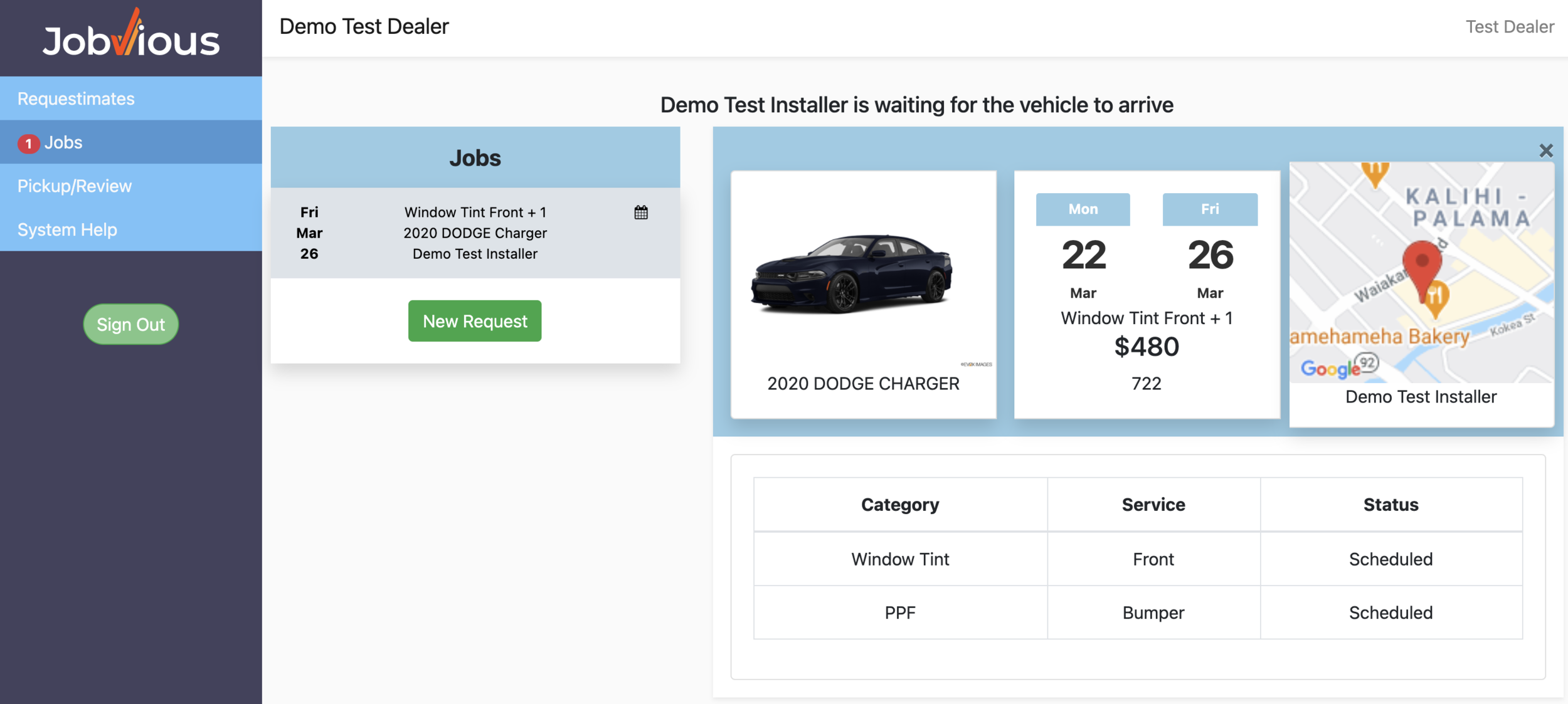Tracking a job
tracking a job
Click on “Jobs” in the left main navigation panel, and you’ll be shown a list of the jobs that you’re waiting to be completed.
You can view the detail of each job by selecting it from the list.
The list is displayed in order of Due Date.
The summary information in the list shows the due date, the service summary, the vehicle, the assigned specialist and the current job status.
The icon for current status will be:
Calendar - Scheduled by specialist, waiting for delivery
Battery - Empty battery indicates vehicle has been received.
Battery - 50% full battery indicates that the specialist has started the job
If the job has been completed by the specialist, the job will move to “Pickup/Review” list.
The icon for current status will be:
Car - Specialist has finished the job and vehicle is ready for pickup
Star - The job is ready for review
The lower panel will change depending on the current state of the job.
For in process work (scheduled or started), the lower panel will show the current state of the services in the job.